Introduction
The Samsung Galaxy Note 10.1 dispels any doubt about the return of the stylus - the S Pen transforms the tablet into something that will appeal to artist and business types alike. It's a very different experience, one that other tablets cannot match. It's not just the level of precision no finger can provide, the bundled software really extends the functionality.
The tablet itself can be seen as a special edition of the Samsung Galaxy Tab 2 10.1 - the body is slimmer (8.9mm vs. 9.7mm), the chipset is more powerful (both in CPU and GPU terms) and the front-facing camera is much better.
We won't waste too much time comparing the Note 10.1 to the Tab 2 10.1, we'll leave that comparison for the complete review. For now, here's where the Samsung Galaxy Note 10.1 stands.
Samsung Galaxy Note 10.1 at a glance:
- Form factor: Tablet
- Dimension: 256.7 x 175.3 x 8.9 mm
- Weight: 583g
- Display: 16M-color 10.1" PLS LCD capacitive touchscreen of WXGA resolution (1280 x 800 pixels)
- OS: Android 4.0 Ice Cream Sandwich, TouchWiz UI
- Chipset: 1.4 GHz dual-core processor, Mali-400MP, Exynos chipset
- Camera: 3.2 MP autofocus camera with 1080p video recording; 2MP front-facing camera
- Memory: 16/32/64GB of inbuilt storage, expandable via a microSD card slot
- Connectivity: Voice and data connectivity with quad-band GSM/GPRS/EDGE and quad-band (850/900/1900/2100 MHz) UMTS, 21 Mbps HSDPA and HSUPA 5.76 Mbps support, video calls, dual-band Wi-Fi a/b/g/n, Wi-Fi Direct, Assisted GPS, Bluetooth 3.0, 30-pin connector
- Battery: 7,000mAh
- Misc: Gyro sensor, accelerometer sensor for automatic UI rotation, ambient light sensor, Adobe Flash Player 11 support, DivX/XviD support, TV-out (adapter required), USB host (via an adapter)
We can only dream of what the Note 10.1 could've been like with a tablet-sized Super AMOLED screen, but the PLS LCD used here offers pretty good image quality too. The 1280x800 resolution is the standard. It isn't much in terms of numbers, but it's perfectly alright in terms of actual image quality.
The tablet runs Android 4.0 Ice Cream Sandwich imbued with TouchWiz magic. The Mini Apps that float around like windows improve the multitasking capabilities. The preloaded Photoshop Touch app is a premium addition. The note taking apps are on the level too - jotting down a memo on the Galaxy Note 10.1 is as easy as on an actual notepad.
We'll warm up with a look at the hardware (which should ring a lot of bells) and move on to the interesting stuff - the S Pen, the apps that go with it and what TouchWiz brings to the dessert table.
Design and build quality
The family resemblance between the Samsung Galaxy Note 10.1 and the Galaxy Tab 2 10.1 is strong. That's not a complaint, since Samsung have done well optimally in the minimalistic design of the tablet.
The Samsung Galaxy Note 10.1 is built around a 10.1" PLS LCD screen with a resolution of 1280 x 800 pixels. While the resolution is far from stellar, it's the most common choice for 10-inch tablets. Now, that's a euphemism for average - the resolution bar has recently been raised quite high.
The image quality is pretty solid though - viewing angles are very good (although there's a noticeable blue tint when viewed at an angle) and the blacks look reasonably deep (we'll take the usual measurements when we get a retail-ready unit for review).
Pixel density is nothing exciting (149ppi), but big tablets like the Note 10.1 are viewed at a bigger distance than phones, so it's not much of an issue. Still, if you've seen the new iPad, the difference in sharpness is quite noticeable.
The Samsung Galaxy Note 10.1 has no hardware controls at the front - it doesn't need any with Ice Cream Sandwich inside. All you get here is the front camera and some sensors.
There's no earpiece (like on the 7" Galaxy tablets or the 5.3" Galaxy Note), but loudspeaker mode or a headset (wired or wireless) would make a lot more sense anyway. The Note tablet is fully capable of making and receiving calls.
The two front-facing speakers are on either side of the screen. You have to be careful not to place your thumbs over the speakers when you hold the tablet landscape, but since they're positioned in the upper half of the tablet, that shouldn't be an issue.
At the top (in landscape) we find the 3.5mm audio jack along with the SIM compartment and microSD slot, both protected by plastic lids. There's also the Power/Lock button next to the volume rocker.



The busy top side houses the SIM, microSD slots along with 3.5mm audio jack, volume rocker, power/lock key
The microphone is at the bottom, which is something to consider if you're going to make calls in loudspeaker mode (the mic at the bottom might get muffled if the tablet is docked).
The Samsung Galaxy Note 10.1 uses a proprietary 30-pin connector for charging and connectivity, which is also located at the bottom of the tablet.
Single, multi-function ports like the 30-pin connector on the Note 10.1 mean you'll need a proprietary cable for both computer connections and charging. It's not a happy moment when you need to fill up the battery, but all you have is a microUSB charger. The lack of USB charging is a common fault of tablets - it's something we can accept but not necessarily like.
The journey ends at the back of the Samsung Galaxy Note 10.1, where we find an LED flash next to the 3MP camera lens (the Tab 2 10.1 has no flash), though taking pictures with a tablet (especially in the dark) is of questionable merit.
The Samsung Galaxy Note 10.1 is powered by a 7000 mAh Li-Ion battery. There are no official battery life estimates yet, but we'll be doing our own tests when we get our hands on a retail-ready unit.
The back cover is made of soft plastic, which is nice to the touch and offers decent grip. It's matte too, so it hides fingerprints very well. As you would imagine, you can't pop this cover open to access the battery, which is par for the course.
The Samsung Galaxy Note 10.1 can easily be held in one hand and will slip into a coat pocket or a purse. The thickness of 8.9mm feels better in the hand than 9.7mm of the Tab 2 10.1, though the portability of both devices is practically the same.
The Note 10.1 is well built, no creaks are heard while handling the device or weak spots to caution against.
The new S Pen
The S Pen debuted on the 5.3" Galaxy Note, but it didn't even looked like a pen. With the Galaxy Note 10.1, Samsung have gone a long way to make it feel like an actual pen.
That includes a clip so you can secure it in a shirt pocket, just like you would an actual pen. The top of the S Pen even has a springy push button, but that doesn't actually retract the white writing tip - it serves as an eraser instead.
The white tip is on a spring too, so you can press it against the screen of the Note 10.1 without worrying you'll damage it. And you'll be pressing it quite often - the digitizer can sense various degrees of pressure, which is an important feature when drawing.
There's a button on the side of the S Pen as well, which can be used to perform certain actions too.
Finally, the S Pen doesn't actually need to be touching the screen for the tablet to know where you're pointing it. This allows apps like Photoshop Touch to display a cursor, which helps you aim.
User interface
The Samsung Galaxy Note 10.1 wastes no time with Honeycomb and jumps straight to Ice Cream Sandwich. It's covered with TouchWiz, which adds more customizations to the interface than its Honeycomb counterpart.
Before we begin, here is a video demo of the UI in action, which showcases the centerpiece of the Note 10.1,the S Pen.
You're probably familiar with the ICS interface, but we'll go over it again and make a note of where Samsung tweaked things up. Let's kick things off with examining the four corners of the screen.
The navigation keys are in the bottom left corner of the homescreen: Back, Home and Task switcher (plus a screenshot key courtesy of TouchWiz). The search shortcut is visible on all homescreens in the top left, the app drawer in the top right and finally, the notification area with quick toggles (again, a TouchWiz thing) in the lower right corner.
The homescreen panes may look like default ICS homescreens, but they're not - the pinch gesture familiar from TouchWiz phones has been added to the Note 10.1 and it lets you add, delete and rearrange homescreens easily.
The same pinch gesture can be used in the app drawer to again let you rearrange pages. You can't delete or add new pages this way though.
The taskbar at the bottom has an arrow that flips up a row of what Samsung calls Mini Apps. The Galaxy Tab 10.1 had them too, so they're not new, but they're fairly unique in the Android world.
Mini Apps are small, independent windows that are overlaid over anything else - homescreens, regular full-screen apps, anything. You can fit two or three of those on the large 10.1" screen and they really improve the multitasking abilities of the tablet.
Available Mini Apps include a dialer, messaging, email, calculator, music player, S Memo and S Planner, even a task manager. If you're not using some of those apps, you can always choose to hide them.
Each Mini App has a button in the top left that launches the corresponding full-featured app and a close button in the top right. Such overlaid windows have been a staple of desktop OSes, but they feel a little odd in Android at first.
The notification area has the connectivity toggles that we've come to know from the smartphone edition of TouchWiz. They offer more functionality than the stock ICS quick settings - including GPS, Wi-Fi and Bluetooth controls - which saves you the extra effort of entering the extended settings menu. The rest of the toggles are Notifications, Sound, Auto-rotation and Flight mode.
The screenshot button available in the bottom left corner can be quite useful in combination with the S Pen - once you've snapped a screen shot (you can press and hold the S Pen's button to do that too), it appears on the screen and lets you scribble some notes and save the image for later, share it or queue it up to print.
The Samsung Galaxy Note 10.1 comes with tons of pre-installed apps - S Memo, S Note, S Planner, Social Hub, Music hub, Pulse reader, AllShare, Polaris Office, Video player, Video maker and My files. The Photoshop Touch and Adobe Ideas are a nice perk too, which we'll cover in more detail later.
Synthetic benchmarks
The Samsung Galaxy Note 10.1 is powered by an Exynos chipset with a dual-core Cortex-A9 @ 1.4GHz, Mali-400MP GPU and 1GB of RAM. The screen has 1280x800 resolution, which is about standard.
In BenchmarkPi, the Note 10.1 is only a fraction slower than the Tegra 3-powered HTC One X (that's four A9's @ 1.5GHz). A pretty good result, but this particular benchmark isn't very multithread-friendly.
Benchmark Pi
Lower is better
- Samsung Galaxy Note 10.1351
- Samsung Galaxy Tab 7.7520
- Samsung Galaxy Tab 7.0 Plus470
- Samsung Galaxy Note420
- HTC One X338
- Huawei MediaPad703
- Samsung Galaxy S II (ICS)452
Linpack is multithread friendly and the One X pulls ahead of the Note 10.1 by about 40%. That's far from double the performance, even though the One X has double the number of cores. Linpack results drop across the board when going from Gingerbread to Ice Cream Sandwich and the results for the small Note we have are from Gingerbread.
Linpack
Higher is better
- Samsung Galaxy Note 10.190
- Samsung Galaxy Tab 7.786.5
- Samsung Galaxy Tab 7.0 Plus76.8
- Samsung Galaxy Note105.2
- HTC One X126.1
- Huawei MediaPad75.9
- Samsung Galaxy S II (ICS)77.6
When it comes to 3D graphics, the Mali-400MP GPU has repeatedly proven its worth and it offers very playable framerates. Note that the two phones - the One X and Galaxy S II - have lower resolutions,720p and WVGA respectively, which helps them get higher framerates.
NenaMark 2
Higher is better
- Samsung Galaxy Note 10.143.6
- Samsung Galaxy Tab 7.743.4
- Samsung Galaxy Tab 7.0 Plus43.6
- Samsung Galaxy Note33.9
- HTC One X47.5
- Huawei MediaPad31.9
- Samsung Galaxy S II (ICS)51.6
The two browser benchmarks we ran show excellent performance from the Samsung Galaxy Note. Pure JavaScript performance (SunSpider) is close to the top, while JavaScript+HTML5 performance (BrowserMark) put it on top.
SunSpider
Lower is better
- Samsung Galaxy Note 10.11891
- Samsung Galaxy Tab 7.71953
- Samsung Galaxy Tab 7.0 Plus1992
- Samsung Galaxy Note2867
- HTC One X1757
- Huawei MediaPad2490
- Samsung Galaxy S II (ICS)1849
- new Apple iPad1722
BrowserMark
Higher is better
- Samsung Galaxy Note 10.1113256
- Samsung Galaxy Tab 7.789659
- Samsung Galaxy Tab 7.0 Plus93377
- Samsung Galaxy Note57995
- HTC One X96803
- Huawei MediaPad69597
- Samsung Galaxy S II (ICS)111853
- new Apple iPad103264
S Pen and S Apps
The S Pen has a surprising wealth of functionality in terms of writing or drawing, but it can also be used to navigate the UI. With the button on its side, you can do gestures - a swipe left is back, a swipe down opens up the context menu and a double tap opens the S Memo mini app.
The S Memo app lets you scribble notes with the S Pen (or your finger). You can use various pen styles and colors. There are undo/redo buttons and an eraser if you mess something up. You can insert images from the gallery, other memos and even part of a map.
The app also has some pretty advanced functionality. It can recognize shapes, for example, so our squiggly squares and circles looked perfect. It can do standard text recognition too and, more impressively, recognize and calculate mathematical formulas!
The S Note offers several templates that you can use to design professional looking cards that you can later export as an image file or PDF. They can have multiple pages too - PDFs are more convenient here as they keep all pages in one document. S Note is a great way to prepare presentations on the Galaxy Note 10.1.
Keep in mind that while in edit mode, you can use two fingers to pan around a document (using just one would draw a line instead).
The S Planner is a custom calendar that has a lot of different views - Year, Month, Week, Day, Agenda and Task. It can sync up with several calendars (including the one from Facebook) and you can choose which ones are visible.
The app is quite handy - with the month view in portrait, you can select a day and all events for that date will be listed at the bottom of the screen.
Photoshop Touch and Adobe Ideas
Photoshop Touch makes a serious bid to replace desktop Photoshop and make the Samsung Galaxy Note 10.1 a dedicated tablet for artists. It's fairly simple to use with an intuitive interface but there's a set of 13 tutorials just in case to teach you how to use the app. They come with all the required photos preloaded too.
Photoshop Touch features most of the things you're used to in the desktop apps - layers with opacity and blend modes (no layer styles though), various image adjustments and effects, selection tools, clone stamp tool and so on.
One cool thing about the S Pen is that you can hover - keep the stylus a few millimeters away from the screen and the app will display a cursor tracking the S Pen. This will really help you aim better.
Another thing that improves accuracy is that you can rest your hand on the screen and it won't register as a touch. Having to keep your hands above the screen gets pretty tiring, so this is a great feature. It also gives you better accuracy with the S Pen.
Using a stylus is already a more natural way to draw than your fingers, but the S Pen has one extra feature - it allows you to use different amounts of pressure, which dynamically control the brush width. It's very sensitive and there are a lot of pressure levels available.
Adobe Ideas is a much more basic sketching tool. It has two layers - one to draw on and another one as a background image. You only get a brush (with customizable size, color and opacity) and an eraser.
Ideas is meant to let you quickly sketch things to later upload to Adobe's Creative Cloud.
Web browser with mouse over
The web browser on Android has always been excellent and the Ice Cream Sandwich version is no exception. Its interface has been revamped to better fit the new ICS layout and the tablet form factor.
Tabs are available at the top of the screen, so switching between them and closing unneeded ones is very easy. In the top right corner, you'll find the extended settings button, which brings out cool features like Find on page, Desktop view, Save for offline reading and several others.
One thing enabled by the S Pen that is missing in other mobile browsers is "mouse over". Some web pages have elements that work differently when you click them or when you just bring the mouse cursor over them - for example, mousing over them might open a submenu.
One option we really liked is the Brightness/Color setting - it offers several power-saving presets. There's also the Inverted screen rendering option, which turns the web page black and white (with white backgrounds becoming black). You can further tweak this effect using the Contrast slider.
The browser has a new trick too, one which it learned from its desktop sibling, Chrome. When searching for something, if the browser is confident you'll click on a certain search result (and with Google's algorithms there's a good chance you will), it will start preloading that page right away so that it opens faster if you do click it. You can set this to work only over Wi-Fi or turn it off completely.
Another trick the Android browser snatched from Chrome is the Incognito mode - there's no global setting, but you can open Incognito tabs.
If you don't like this desktop-like interface, you can enable Quick controls from the Labs settings, which reveal many controls (Tabs, URL, Reload, History, etc.) when you slide your finger in from the side.
Now, for the Flash performance - the Galaxy Note 10.1 does great at 1080p YouTube videos right in the browser. Flash games run well too.
By the way, if you find Flash content to slow down your page load times or cause stutter when panning, you can switch it to on-demand in the settings menu (or even turn it off altogether).
First impressions
The Samsung Galaxy Note 10.1 and especially its S Pen went a long way in impressing us. It seems perfectly suited for artists but other professionals too can try the Note 10.1 as a replacement of a computer and dedicated pen tablet .
People who need to take a lot of notes or sketch ideas will also appreciate just how convenient the S Pen system is. But what about the rest of the user base?
Well, the Galaxy Note 10.1 is certainly better than the Galaxy Tab 2 10.1 (mostly in terms of performance), but not by much. As neither tablet is on the market yet, we can't say whether the price difference is justified for regular users or not.
We also need to test a lot of other aspects of the Samsung Galaxy Note 10.1 before passing final judgment.
Still, the tablet's target audience might seem a little limited at first, but considering its 5.3" counterpart is enjoying a lot of popularity, the Galaxy Note 10.1 seems to be looking at a bright future.





















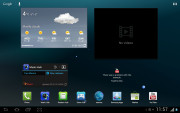
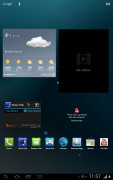
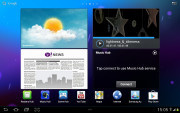
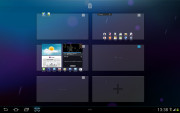
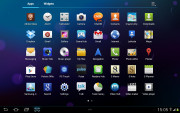
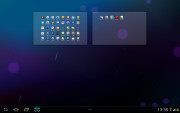
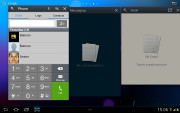
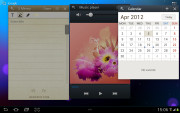
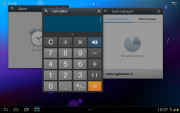
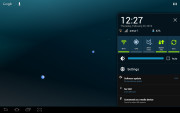
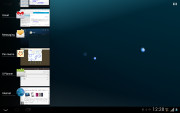
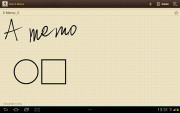
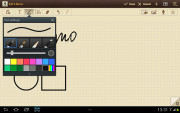
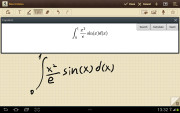
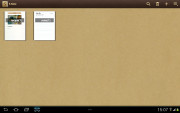
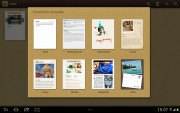
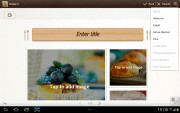
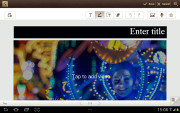
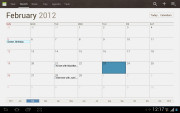
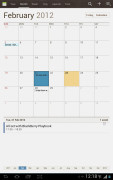
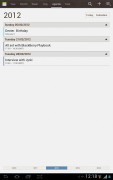
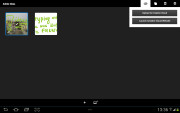
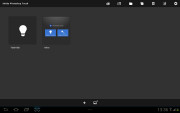
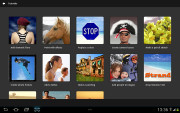
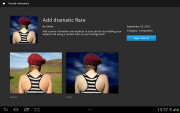
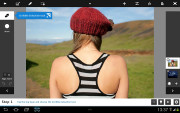
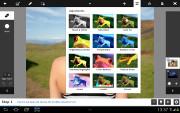
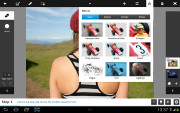
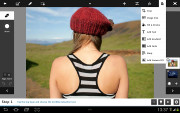
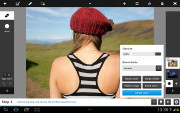
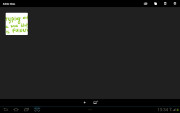

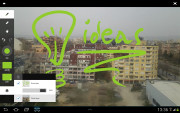
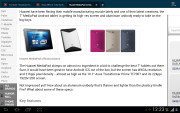
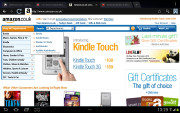
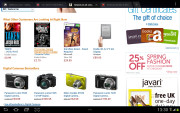
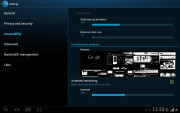
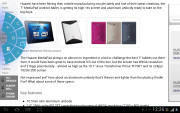
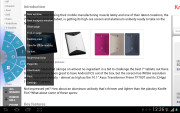
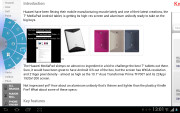
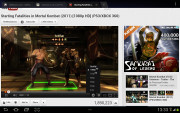

0 nhận xét:
Post a Comment